python簡單驗證碼識別的實現過程
1. 環境準備
1.1 安裝pillow 和 pytesseract
python模塊庫需要 pillow 和 pytesseract 這兩個庫,直接pip install 安裝就好瞭。
pip install pillow pip install pytesseract
1.2 安裝Tesseract-OCR.exe
下載地址:ocr下載地址
建議下載最新穩定版本:
tesseract-ocr-w64-setup-v5.0.0.20190623.exe。
安裝過程很簡單,直接點擊下一步就完事瞭,其間可以默認安裝路徑,也可以自定義安裝路徑,裝好之後,把它的安裝路徑添加到環境變量中即可,如我的這樣:
我的安裝位置:

環境變量就這樣加:

1.3 更改pytesseract.py的ocr路徑
我們pip install pytesseract 之後,在python解釋器安裝位置包裡可以找到pytesseract.py文件如下:

打開之後,更改:

至此,環境準備工作算是大功告成瞭。
2. 測試識別效果
ocr一直默認安裝,起始就可以支持數字和英文字母識別的,接下來
我們準備一張驗證碼圖片:
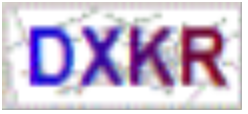
將圖片,命名為captcha.png,放到程序同一目錄下
import pytesseract
from PIL import Image
image = Image.open("captcha.png")
print(pytesseract.image_to_string(image))
效果:
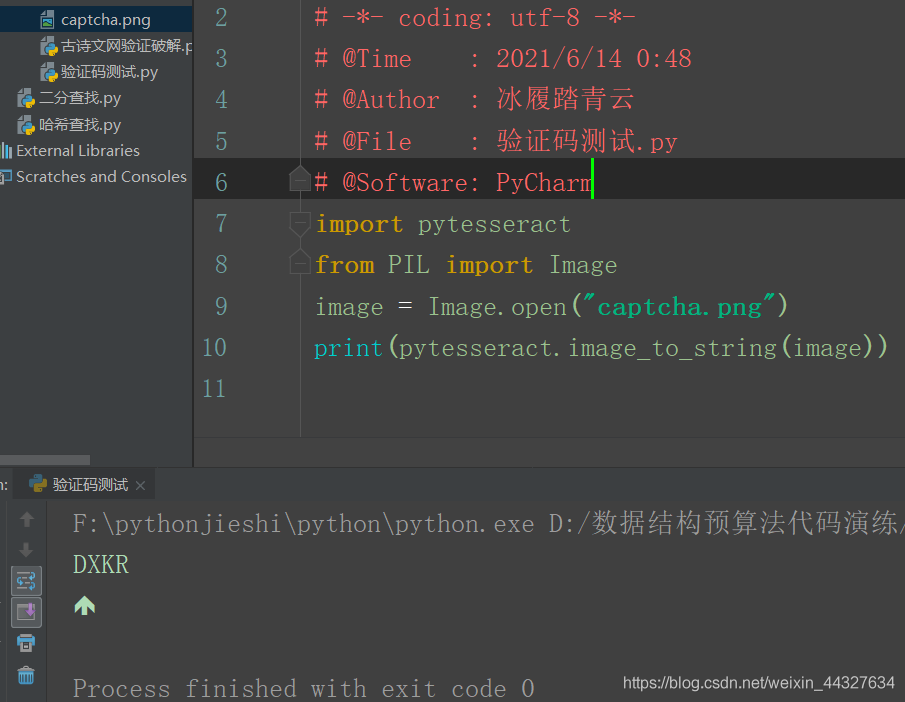
我們再嘗試一下中文識別。
在進行識別之前我們要先下載好中文拓展語言包,
語言包地址
下載需要的的語言包,如下圖,紅框內為中文簡體語言包:

下載後將該包直接放在ocr程序安裝目錄的tessdata文件夾裡面即可。
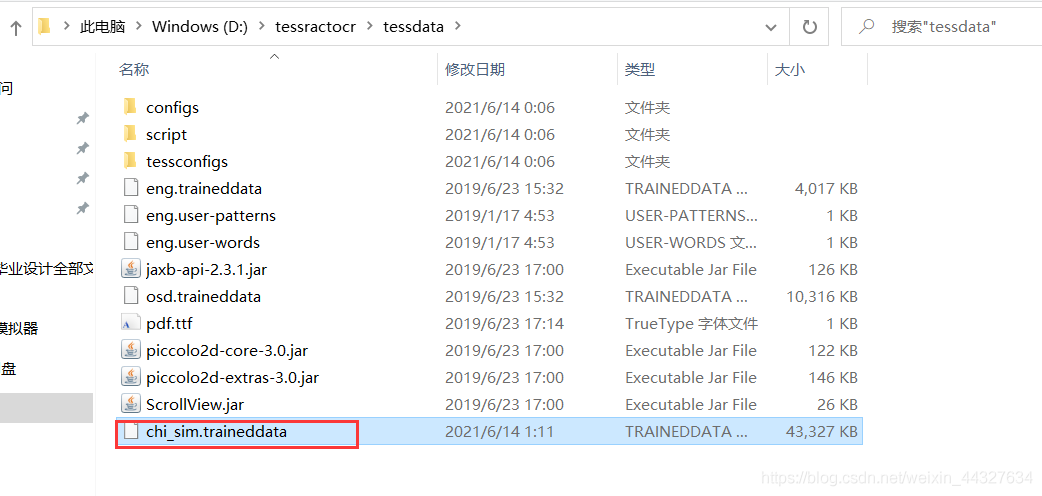
找一張圖片測試一下:

import pytesseract
from PIL import Image
image = Image.open("00.jpg")
print(pytesseract.image_to_string(image,lang='chi_sim'))
效果:

有時候文本識別率並不高,建議圖像識別前,先對圖像進行灰度化和 二值化
代碼示例:
import pytesseract
from PIL import Image
file = r"00.jpg"
# 先對圖像進行灰度化和 二值化
image = Image.open(file)
Img = image.convert('L') # 灰度化
#自定義灰度界限,這裡可以大於這個值為黑色,小於這個值為白色。threshold可根據實際情況進行調整(最大可為255)。
threshold = 180
table = []
for i in range(256):
if i < threshold:
table.append(0)
else:
table.append(1)
photo = Img.point(table, '1') #圖片二值化
#保存處理好的圖片
photo.save('01.jpg')
image = Image.open('01.jpg')
# 解析圖片,lang='chi_sim'表示識別簡體中文,默認為English
# 如果是隻識別數字,可再加上參數config='--psm 6 --oem 3 -c tessedit_char_whitelist=0123456789'
content = pytesseract.image_to_string(image, lang='chi_sim')
print(content)
3. 實戰案例–實現古詩文網驗證碼自動識別登錄
import pytesseract
from PIL import Image
from selenium import webdriver
def save_captcha(path):
driver = webdriver.Chrome() # 創建瀏覽器對象
driver.maximize_window()
driver.implicitly_wait(10)
driver.get(url=url)
image = driver.find_element_by_id('imgCode')
image.screenshot(path)
return driver
def recognize_captcha(captcha_path):
captcha = Image.open(captcha_path) # 打開圖片
grap = captcha.convert('L') # 對圖片進行灰度化處理
data = grap.load() # 將圖片對象加載成數據
w, h = captcha.size # 獲取圖片的大小(寬度,高度)
# 圖片二值化處理
for x in range(w):
for y in range(h):
if data[x, y] < 140:
data[x, y] = 0
else:
data[x, y] = 255
code = pytesseract.image_to_string(grap) # 對圖片進行識別
return code
def login(driver, code):
flag = True
email = '1242931802@qq.com' # 註冊的古詩文網賬號和密碼
password = 'xxxx'
try:
driver.find_element_by_id('email').send_keys(email)
driver.find_element_by_id('pwd').send_keys(password)
driver.find_element_by_id('code').send_keys(code)
driver.implicitly_wait(10)
driver.find_element_by_id('denglu').click()
except Exception as ex:
flag = False
return flag
if __name__ == '__main__':
url = 'https://so.gushiwen.org/user/login.aspx?from=http://so.gushiwen.org/user/collect.aspx'
captcha_path = './captcha.png'
count = 1
driver = save_captcha(captcha_path) # 獲取驅動
code = recognize_captcha(captcha_path) # 獲取驗證碼
print('識別驗證碼為:', code)
if login(driver, code):
driver.quit()
效果如下(有時候第一次可能識別失敗,可以寫個循環邏輯讓它多識別幾次,一般程序運行1-3次基本會識別成功):

總結
到此這篇關於python實現簡單驗證碼識別的文章就介紹到這瞭,更多相關python驗證碼識別內容請搜索WalkonNet以前的文章或繼續瀏覽下面的相關文章希望大傢以後多多支持WalkonNet!
推薦閱讀:
- python3定位並識別圖片驗證碼實現自動登錄功能
- python pytesseract庫的實例用法
- 用python登錄帶弱圖片驗證碼的網站
- 如何利用Python識別圖片中的文字詳解
- python通過pillow識別動態驗證碼的示例代碼