Echarts利用多X軸實現七天天氣預報效果的示例代碼
UI設計圖
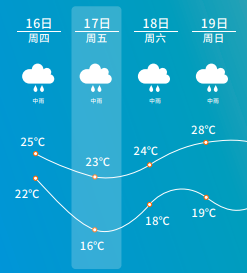
Echarts示例效果

前言
對於UI給出的設計圖,各個氣象網站都有類似的效果,實現方式大可歸為兩種:
- 網格佈局+圖表框架繪制溫度曲線;
- 網格佈局+canvas自繪溫度曲線;
這兩種實現方式的共同點都是將曲線和上面的描述文字拆分開來,這樣做難點是要實現日期圖標部分和氣溫曲線部分的自適應對齊。因為我CSS經驗相對比較薄弱,並且使用Echarts圖表框架相對較多,所以決定嘗試使用Echarts(版本:4.6.0)來實現上面的效果。查看文檔後發現Echarts支持多X軸和富文本顯示,可以通過調整X軸偏移量來控制顯示位置,同時富文本支持設置背景圖標,可以用來顯示天氣圖標。一番測試後得到下面的示例代碼。
示例代碼
下面這段代碼可以考入Echarts直接運行:
var option = {
grid: {
show: true,
backgroundColor: 'transparent',
opacity: 0.3,
borderWidth: '0',
top: '180',
bottom: '0'
},
tooltip: {
trigger: 'axis'
},
legend: {
show: false
},
xAxis: [
// 日期
{
type: 'category',
boundaryGap: false,
position: 'top',
offset: 130,
zlevel: 100,
axisLine: {
show: false
},
axisTick: {
show: false
},
axisLabel: {
interval: 0,
formatter: [
'{a|{value}}'
].join('\n'),
rich: {
a: {
// color: 'white',
fontSize: 18
}
}
},
nameTextStyle: {
},
data: ["25日","26日","27日","28日","29日","30日","31日"]
},
// 星期
{
type: 'category',
boundaryGap: false,
position: 'top',
offset: 110,
zlevel: 100,
axisLine: {
show: false
},
axisTick: {
show: false
},
axisLabel: {
interval: 0,
formatter: [
'{a|{value}}'
].join('\n'),
rich: {
a: {
// color: 'white',
fontSize: 14
}
}
},
nameTextStyle: {
fontWeight: 'bold',
fontSize: 19
},
data: ["周一","周二","周三","周四","周五","周六","周日"]
},
// 天氣圖標
{
type: 'category',
boundaryGap: false,
position: 'top',
offset: 20,
zlevel: 100,
axisLine: {
show: false
},
axisTick: {
show: false
},
axisLabel: {
interval: 0,
formatter: function(value, index) {
return '{' + index + '| }\n{b|' + value + '}'
},
rich: {
0: {
backgroundColor: {
// image: require('@/assets/weather_icon/' + this.weatherIconDic[this.weatherdata.weather[0]] + '.png')
image: 'https://d.scggqx.com/forecast/img/小雨.png'
},
height: 40,
width: 40
},
1: {
backgroundColor: {
// image: require('@/assets/weather_icon/' + this.weatherIconDic[this.weatherdata.weather[1]] + '.png')
image: 'https://d.scggqx.com/forecast/img/小雨.png'
},
height: 40,
width: 40
},
2: {
backgroundColor: {
// image: require('@/assets/weather_icon/' + this.weatherIconDic[this.weatherdata.weather[2]] + '.png')
image: 'https://d.scggqx.com/forecast/img/陰.png'
},
height: 40,
width: 40
},
3: {
backgroundColor: {
// image: require('@/assets/weather_icon/' + this.weatherIconDic[this.weatherdata.weather[3]] + '.png')
image: 'https://d.scggqx.com/forecast/img/小雨.png'
},
height: 40,
width: 40
},
4: {
backgroundColor: {
// image: require('@/assets/weather_icon/' + this.weatherIconDic[this.weatherdata.weather[4]] + '.png')
image: 'https://d.scggqx.com/forecast/img/多雲.png'
},
height: 40,
width: 40
},
5: {
backgroundColor: {
// image: require('@/assets/weather_icon/' + this.weatherIconDic[this.weatherdata.weather[5]] + '.png')
image: 'https://d.scggqx.com/forecast/img/小雨.png'
},
height: 40,
width: 40
},
6: {
backgroundColor: {
// image: require('@/assets/weather_icon/' + this.weatherIconDic[this.weatherdata.weather[6]] + '.png')
image: 'https://d.scggqx.com/forecast/img/小雨.png'
},
height: 40,
width: 40
},
b: {
// color: 'white',
fontSize: 12,
lineHeight: 30,
height: 20
}
}
},
nameTextStyle: {
fontWeight: 'bold',
fontSize: 19
},
// data: this.weatherdata.weather
data: ["小雨","小雨","陰","小雨","多雲","小雨","小雨"]
}
],
yAxis: {
type: 'value',
show: false,
axisLabel: {
formatter: '{value} °C',
color: 'white'
}
},
series: [
{
name: '最高氣溫',
type: 'line',
data: ["16.3","16.2","17.6","14.2","17.6","15.7","14.3"],
symbol: 'emptyCircle',
symbolSize: 10,
showSymbol: true,
smooth: true,
itemStyle: {
normal: {
color: '#C95843'
}
},
label: {
show: true,
position: 'top',
// color: 'white',
formatter: '{c} °C'
},
lineStyle: {
width: 1,
// color: 'white'
},
areaStyle: {
opacity: 1,
color: 'transparent'
}
},
{
name: '最低氣溫',
type: 'line',
data: ["13.4","12.8","13.5","12.5","12.4","13.2","13"],
symbol: 'emptyCircle',
symbolSize: 10,
showSymbol: true,
smooth: true,
itemStyle: {
normal: {
color: 'blue'
}
},
label: {
show: true,
position: 'bottom',
// color: 'white',
formatter: '{c} °C'
},
lineStyle: {
width: 1,
// color: 'white'
},
areaStyle: {
opacity: 1,
color: 'transparent'
}
}
]
}
上面的代碼,最難的部分就是天氣圖標的設置,由於axisLabel的formatter方法中的value值沒法在富文本中使用,所以這裡在formatter方法中將value的下標設置成瞭富文本中的css名,然後在設置天氣圖標時使用下標獲取需要顯示的圖標名稱。
// axisLabel的formatter方法
formatter: function(value, index) {
return '{' + index + '| }\n{b|' + value + '}'
}
// axisLabel的rich方法
rich: {
index: {
backgroundColor: {
image: require('@/assets/weather_icon/' + this.weatherIconDic[this.weatherdata.weather[index]] + '.png')
},
height: 40,
width: 40
}
}
註:
1、this.weatherIconDic是我本地定義的一個天氣圖標的數據字典。(如:{ ‘晴’: ‘a00′, ‘多雲’: ‘a01′, ‘陰’: ‘a02′, ‘陣雨’: ‘a03′, ‘雷陣雨’: ‘a04′, ‘冰雹’: ‘a05′, ‘雨夾雪’: ‘a06′, ‘小雨’: ‘a07′, ‘中雨’: ‘a08′, ‘大雨’: ‘a09′, ‘暴雨’: ‘a10′, ‘大暴雨’: ‘a11′, ‘特大暴雨’: ‘a12′, ‘陣雪’: ‘a13′, ‘小雪’: ‘a14′, ‘中雪’: ‘a15′, ‘大雪’: ‘a16′, ‘暴雪’: ‘a17′, ‘霧’: ‘a18′, ‘凍雨’: ‘a19′, ‘沙塵暴’: ‘a20′, ‘小到中雨’: ‘a21′, ‘中雨-大雨’: ‘a22′, ‘大雨-暴雨’: ‘a23′, ‘暴雨-大暴雨’: ‘a24′, ‘大暴雨-特大暴雨’: ‘a25′, ‘小雪-中雪’: ‘a26′, ‘中雪-大雪’: ‘a27′, ‘大雪-暴雪’: ‘a28′, ‘浮塵’: ‘a29′, ‘揚沙’: ‘a30′, ‘強沙塵暴’: ‘a31′ })
2、this.weatherdata.weather是後端傳回來的天氣類型。(如:[“小雨”,“小雨”,“陰”,“小雨”,“多雲”,“小雨”,“小雨”])
最終效果

到此這篇關於Echarts利用多X軸實現七天天氣預報效果的示例代碼的文章就介紹到這瞭,更多相關Echarts 多X軸天氣預報內容請搜索WalkonNet以前的文章或繼續瀏覽下面的相關文章希望大傢以後多多支持WalkonNet!
推薦閱讀:
- JavaScript可視化與Echarts詳細介紹
- vue使用echarts畫組織結構圖
- vue+echarts實現中國地圖流動效果(步驟詳解)
- Echarts直角坐標系x軸y軸屬性設置整理大全
- Vue導入Echarts實現折線散點圖