Flutter驗證碼輸入框的2種方法實現
本文向您展示瞭在 Flutter 中實現完美的驗證碼輸入框幾種不同方法。
重點是什麼?
真實世界的 完美的驗證碼輸入框或 PIN 輸入 UI 通常滿足以下最低要求:
- 有4個或6個文本域,每個文本域隻能接受1個字符(通常是一個數字)
- 輸入數字後自動聚焦下一個字段
您經常在需要電話號碼確認、電子郵件或雙因素身份驗證的應用程序中看到此功能。
從頭開始制作 OTP 字段
應用預覽
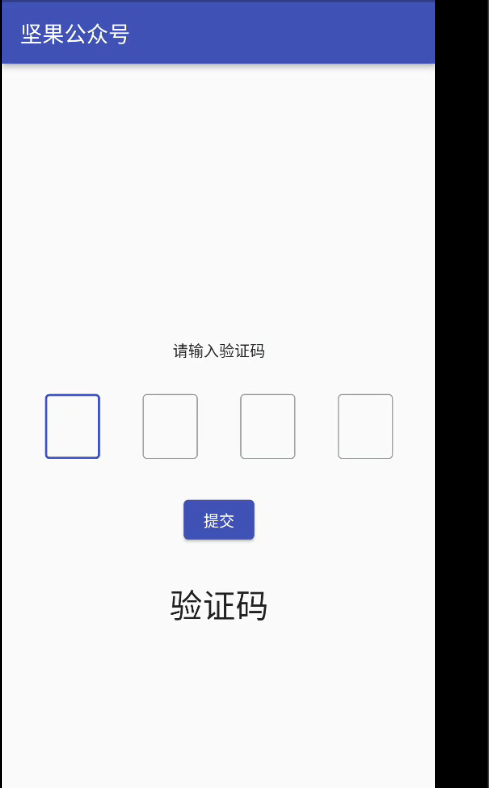
此示例創建一個簡單的 OTP 屏幕。首先,聚焦第一個輸入字段。當您輸入一個數字時,光標將自動移動到下一個字段。當按下提交按鈕時,您輸入的 OTP 代碼將顯示在屏幕上。
以下是它的工作原理:
測試此應用程序時,您應該使用模擬器的軟鍵盤而不是計算機的硬件鍵盤。
代碼
創建一個名為OtpInput的可重用小部件:
// Create an input widget that takes only one digit
class OtpInput extends StatelessWidget {
final TextEditingController controller;
final bool autoFocus;
const OtpInput(this.controller, this.autoFocus, {Key? key}) : super(key: key);
@override
Widget build(BuildContext context) {
return SizedBox(
height: 60,
width: 50,
child: TextField(
autofocus: autoFocus,
textAlign: TextAlign.center,
keyboardType: TextInputType.number,
controller: controller,
maxLength: 1,
cursorColor: Theme.of(context).primaryColor,
decoration: const InputDecoration(
border: OutlineInputBorder(),
counterText: '',
hintStyle: TextStyle(color: Colors.black, fontSize: 20.0)),
onChanged: (value) {
if (value.length == 1) {
FocusScope.of(context).nextFocus();
}
},
),
);
}
}
main.dart 中的完整源代碼和解釋(我將OtpInput類放在文件底部):
import 'dart:math' as math;
import 'package:flutter/cupertino.dart';
import 'package:flutter/material.dart';
import 'package:async/async.dart';
import 'package:flutter/scheduler.dart';
import 'package:url_strategy/url_strategy.dart';
void main() {
setPathUrlStrategy();
runApp(MyApp());
}
class MyApp extends StatelessWidget {
const MyApp({Key? key}) : super(key: key);
@override
Widget build(BuildContext context) {
return MaterialApp(
// Hide the debug banner
debugShowCheckedModeBanner: false,
title: '堅果',
theme: ThemeData(
primarySwatch: Colors.indigo,
),
home: const HomeScreen(),
);
}
}
class HomeScreen extends StatefulWidget {
const HomeScreen({Key? key}) : super(key: key);
@override
State<HomeScreen> createState() => _HomeScreenState();
}
class _HomeScreenState extends State<HomeScreen> {
String _imageUrl =
'https://luckly007.oss-cn-beijing.aliyuncs.com/image/image-20211124085239175.png';
double _fontSize = 20;
String _title = "堅果公眾號";
// 4 text editing controllers that associate with the 4 input fields
final TextEditingController _fieldOne = TextEditingController();
final TextEditingController _fieldTwo = TextEditingController();
final TextEditingController _fieldThree = TextEditingController();
final TextEditingController _fieldFour = TextEditingController();
// This is the entered code
// It will be displayed in a Text widget
String? _otp;
@override
Widget build(BuildContext context) {
return Scaffold(
appBar: AppBar(
title: Text(_title),
),
body: Column(
mainAxisAlignment: MainAxisAlignment.center,
children: [
const Text('請輸入驗證碼'),
const SizedBox(
height: 30,
),
// Implement 4 input fields
Row(
mainAxisAlignment: MainAxisAlignment.spaceEvenly,
children: [
OtpInput(_fieldOne, true),
OtpInput(_fieldTwo, false),
OtpInput(_fieldThree, false),
OtpInput(_fieldFour, false)
],
),
const SizedBox(
height: 30,
),
ElevatedButton(
onPressed: () {
setState(() {
_otp = _fieldOne.text +
_fieldTwo.text +
_fieldThree.text +
_fieldFour.text;
});
},
child: const Text('提交')),
const SizedBox(
height: 30,
),
// Display the entered OTP code
Text(
_otp ?? '驗證碼',
style: const TextStyle(fontSize: 30),
)
],
),
);
}
}
// Create an input widget that takes only one digit
class OtpInput extends StatelessWidget {
final TextEditingController controller;
final bool autoFocus;
const OtpInput(this.controller, this.autoFocus, {Key? key}) : super(key: key);
@override
Widget build(BuildContext context) {
return SizedBox(
height: 60,
width: 50,
child: TextField(
autofocus: autoFocus,
textAlign: TextAlign.center,
keyboardType: TextInputType.number,
controller: controller,
maxLength: 1,
cursorColor: Theme.of(context).primaryColor,
decoration: const InputDecoration(
border: OutlineInputBorder(),
counterText: '',
hintStyle: TextStyle(color: Colors.black, fontSize: 20.0)),
onChanged: (value) {
if (value.length == 1) {
FocusScope.of(context).nextFocus();
}
},
),
);
}
}
使用第三個包
為瞭僅用幾行代碼快速實現您的目標,您可以使用第三方插件。在我們的例子中一些好的是pin_code_fields,otp_text_field等。 下面的例子將使用pin_code_fileds,它提供瞭很多很棒的功能:
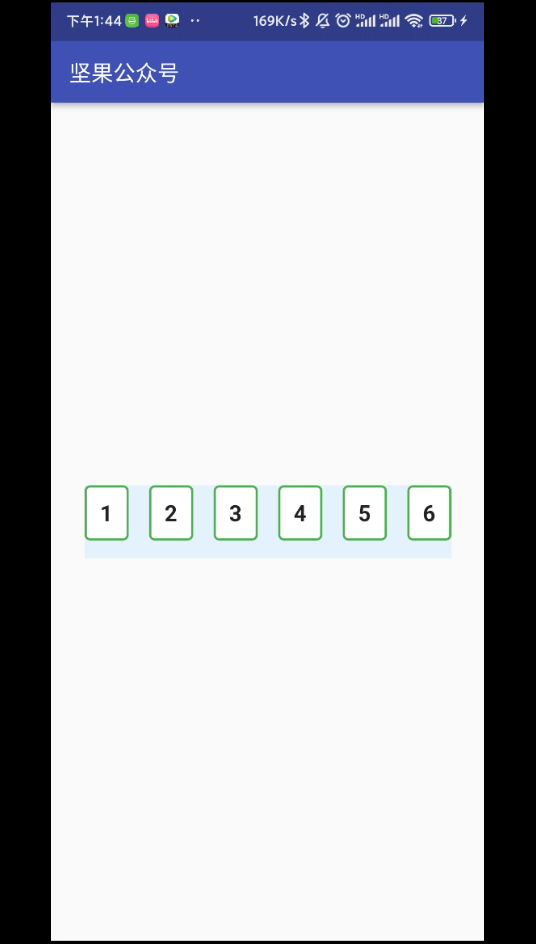
- 自動將下一個字段集中在打字上,將上一個字段集中在委派上
- 可以設置為任意長度
- 高度可定制
- 輸入文本的 3 種不同類型的動畫
- 動畫活動、非活動、選定和禁用字段顏色切換
- 自動對焦選項
- 從剪貼板粘貼 OTP 代碼
您還可以在終端窗口中看到您輸入的字符:
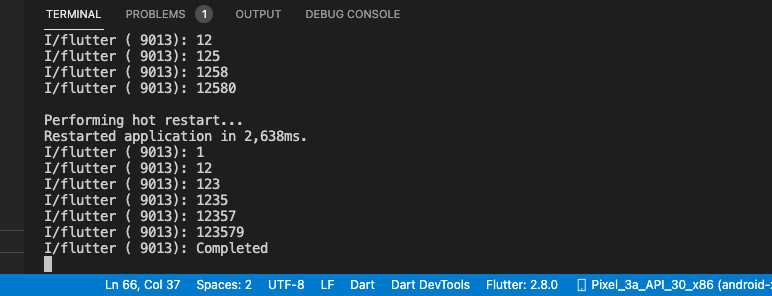
代碼
1.安裝插件:
flutter pub add pin_code_fields
2.最終代碼:
import 'dart:math' as math;
import 'package:flutter/cupertino.dart';
import 'package:flutter/material.dart';
import 'package:async/async.dart';
import 'package:pin_code_fields/pin_code_fields.dart';
import 'package:url_strategy/url_strategy.dart';
void main() {
setPathUrlStrategy();
runApp(MyApp());
}
class MyApp extends StatelessWidget {
const MyApp({Key? key}) : super(key: key);
@override
Widget build(BuildContext context) {
return MaterialApp(
// Hide the debug banner
debugShowCheckedModeBanner: false,
title: '堅果',
theme: ThemeData(
primarySwatch: Colors.indigo,
),
home: const HomeScreen(),
);
}
}
class HomeScreen extends StatefulWidget {
const HomeScreen({Key? key}) : super(key: key);
@override
State<HomeScreen> createState() => _HomeScreenState();
}
class _HomeScreenState extends State<HomeScreen> {
String _imageUrl =
'https://luckly007.oss-cn-beijing.aliyuncs.com/image/image-20211124085239175.png';
double _fontSize = 20;
String _title = "堅果公眾號";
// 4 text editing controllers that associate with the 4 input fields
TextEditingController textEditingController = TextEditingController();
String currentText = "";
@override
Widget build(BuildContext context) {
return Scaffold(
appBar: AppBar(
title: Text(_title),
),
body: Padding(
padding: const EdgeInsets.all(30),
child: Center(
child: PinCodeTextField(
length: 6,
obscureText: false,
animationType: AnimationType.fade,
pinTheme: PinTheme(
shape: PinCodeFieldShape.box,
borderRadius: BorderRadius.circular(5),
fieldHeight: 50,
fieldWidth: 40,
activeFillColor: Colors.white,
),
animationDuration: const Duration(milliseconds: 300),
backgroundColor: Colors.blue.shade50,
enableActiveFill: true,
controller: textEditingController,
onCompleted: (v) {
debugPrint("Completed");
},
onChanged: (value) {
debugPrint(value);
setState(() {
currentText = value;
});
},
beforeTextPaste: (text) {
return true;
},
appContext: context,
),
),
),
);
}
}
結論
我們已經介紹瞭 2 個在 Flutter 中創建現代優雅的 完美的驗證碼輸入框/PIN 輸入字段的示例。
到此這篇關於Flutter驗證碼輸入框的2種方法實現的文章就介紹到這瞭,更多相關Flutter驗證碼輸入框內容請搜索WalkonNet以前的文章或繼續瀏覽下面的相關文章希望大傢以後多多支持WalkonNet!
推薦閱讀:
- Flutter折疊控件使用方法詳解
- Flutter 如何正確顯示SnackBar
- Flutter有狀態組件使用詳解
- flutter封裝單選點擊菜單工具欄組件
- Flutter路由fluro引入配置和使用的具體方法