Python全棧之學習CSS(2)
1. css背景圖
1.1 背景屬性
<!DOCTYPE html>
<html lang="en">
<head>
<meta charset="UTF-8">
<meta name="viewport" content="width=device-width, initial-scale=1.0">
<title>css 背景屬性</title>
<style>
.c1
{
/* 具體寫法 */
width:600px;
height:600px;
border:solid 1px red;
background-color: yellow;
/* 控制背景圖 */
background-image:url("./images/xiao.jpg");
/* 控制是否平鋪 repeat-x repeat-y no-repeat repeat(默認)*/
background-repeat:no-repeat;
/* 控制背景圖像的位置 ; 參數1 控制左右 參數 控制上下 */
/* background-position: 50% 50%; */
/* 固定背景圖使用 fixed 瞭解 */
background-attachment: fixed;
}
.c2
{
/* 簡寫 */
width:600px;
height:600px;
margin:10px 20px;
border:solid 1px red;
/* 圖片 是否平鋪 [圖片位置] */
background: url("./images/xiao.jpg") no-repeat 50% 50%;
}
</style>
</head>
<body>
<div class="c1"></div>
<div class="c2"></div>
</body>
</html>

1.2 背景圖片引入
<!DOCTYPE html>
<html lang="en">
<head>
<meta charset="UTF-8">
<meta name="viewport" content="width=device-width, initial-scale=1.0">
<title>背景圖片的引入</title>
<style>
/* 鼠標滑過,點亮圖片 */
div.c1
{width:60px;height:60px;border:solid 1px gray;background: url("./images/tag.jpg") no-repeat;}
div.c1:hover
{
background: url("./images/tag.jpg") no-repeat;
background-position: -312px -3.5px;
}
.gg
{
width:400px;
height:400px;
border:solid 1px red;
}
/* 一張圖片的導入 */
div.c2
{
background: url("./images/xiao.jpg") no-repeat;
/* 參數1:寬 參數2:高 50px 50px / 100% 100% */
/* 控制背景圖像的尺寸大小 background-size: 100% 100% ; */
background-size: 100% auto;
}
/* 多張圖片導入 */
div.c3
{
background:
url("./images/game/map_19.gif") no-repeat 30px 80px,
url("./images/game/map_20.gif") no-repeat 50px 50px,
url("./images/game/map_18.gif") no-repeat 100px 50px,
url("./images/game/map_14.gif") no-repeat 180px 100px,
url("./images/game/map_03.gif");
}
</style>
</head>
<body>
<div class="c1"></div>
<div class="c2 gg"></div>
<div class="c3 gg"></div>
</body>
</html>
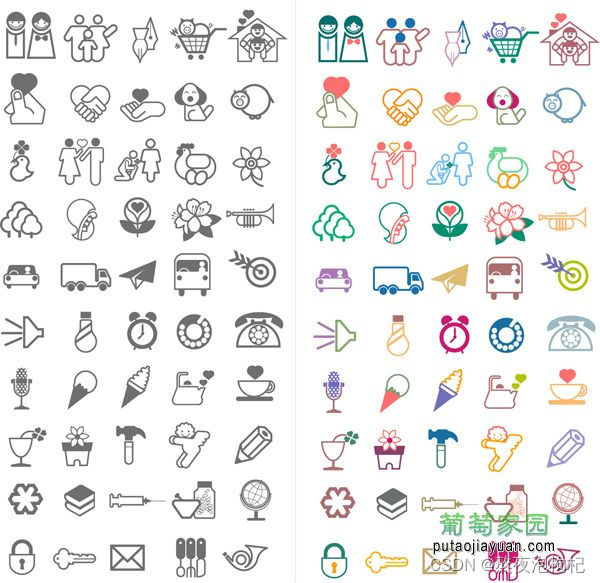





2. 相對_絕對_固定
2.1 相對定位
<!DOCTYPE html>
<html lang="en">
<head>
<meta charset="UTF-8">
<meta name="viewport" content="width=device-width, initial-scale=1.0">
<title>定位:相對定位 relative</title>
<style>
.gg
{
width:200px;
height:200px;
border:solid 1px red;
}
.c1
{background:violet;}
.c2
{
background:tan;
position:relative;
top:10px;
left:100px;
z-index:2;
}
.c3
{background:blue;}
.c4
{background:green;}
</style>
</head>
<body>
<!--
相對定位: 參考點是他自己本身,相對於原始的位置進行定位;
如果添加瞭定位:無論是添加(相對,絕對,固定)屬性,添加之後會增加額外的其他屬性:
z-index 控制層疊關系: 值越大越在上層,值越小越在下層
left
top
right
bottom
z-index
-->
<div class="c1 gg"></div>
<div class="c2 gg"></div>
<div class="c3 gg"></div>
<div class="c4 gg"></div>
</body>
</html>
2.2 絕對定位
<!DOCTYPE html>
<html lang="en">
<head>
<meta charset="UTF-8">
<meta name="viewport" content="width=device-width, initial-scale=1.0">
<title>定位:絕對定位 absolute</title>
<style>
.gg
{width:200px;height:200px;border:solid 1px red;}
.big
{
width:1000px;
height:1000px;
border:solid 1px red;
margin:100px 220px;
}
.c1
{
background:violet;
/* 無效 */
position: relative;
}
.c2
{
background:tan;
position: absolute;
top:0px;
left:0px;
/* bottom:0px;
right:0px; */
/* z-index:-1; */
}
.c3
{background:blue;}
.c4
{background:green;}
</style>
</head>
<body>
<!--
絕對定位:參考點默認參考的是body
效果:脫離文檔流,後面的內容自動補位
使用:絕對定位會參照父級的相對定位進行移動,如果父級中沒有relative,相對於body進行定位;
(1)把想要的父級元素變成relative
(2)把要定位的元素變成 absolute
-->
<div class="big">
<div class="c1 gg"></div>
<div class="c2 gg"></div>
<div class="c3 gg"></div>
<div class="c4 gg"></div>
</div>
</body>
</html>
<!DOCTYPE html>
<html lang="en">
<head>
<meta charset="UTF-8">
<meta name="viewport" content="width=device-width, initial-scale=1.0">
<title>定位:絕對定位 absolute</title>
<style>
.gg
{width:200px;height:200px;border:solid 1px red;}
.big
{
width:1000px;
height:1000px;
border:solid 1px red;
margin:100px 220px;
}
.c1
{
background:violet;
/* 無效 */
position: relative;
}
.c2
{
background:tan;
position: absolute;
top:0px;
left:0px;
/* bottom:0px;
right:0px; */
/* z-index:-1; */
}
.c3
{background:blue;}
.c4
{background:green;}
</style>
</head>
<body>
<!--
絕對定位:參考點默認參考的是body
效果:脫離文檔流,後面的內容自動補位
使用:絕對定位會參照父級的相對定位進行移動,如果父級中沒有relative,相對於body進行定位;
(1)把想要的父級元素變成relative
(2)把要定位的元素變成 absolute
-->
<div class="big">
<div class="c1 gg"></div>
<div class="c2 gg"></div>
<div class="c3 gg"></div>
<div class="c4 gg"></div>
</div>
</body>
</html>
2.3 固定定位
<!DOCTYPE html>
<html lang="en">
<head>
<meta charset="UTF-8">
<meta name="viewport" content="width=device-width, initial-scale=1.0">
<title>定位:固定定位 fixed</title>
<style>
/* *號代表通配選擇符,代表所有標簽,默認標簽中含有默認的間距,要在一開始的時候全部去掉; */
*
{margin:0px;padding:0px;}
body
{height:2000px;}
.c1
{
width:500px;
height: 600px;
border:solid 1px red;
background-color: green;
position: fixed;
left:50%;
margin-left:-250px;
top:50%;
margin-top:-300px;
}
/*
<' transition-property '>: 檢索或設置對象中的參與過渡的屬性
<' transition-duration '>: 檢索或設置對象過渡的持續時間
<' transition-timing-function '>: 檢索或設置對象中過渡的動畫類型
<' transition-delay '>: 檢索或設置對象延遲過渡的時間
*/
img
{
position:fixed;
bottom:20px;
left:-100px;
transition: all 1s ease 0.1s;
}
img:hover
{
left:0px;
background-color: red;
}
</style>
</head>
<body>
<img src="images/xiao.jpg"/>
<div class="c1">我沒動</div>
<p>1111222333444</p>
</body>
</html>
3. float浮動
3.1 display轉換元素
<!DOCTYPE html>
<html lang="en">
<head>
<meta charset="UTF-8">
<meta name="viewport" content="width=device-width, initial-scale=1.0">
<title>display 轉換元素</title>
<style>
div
/* display:inline; 轉換成行內元素 */
{display:inline;border:solid 1px red;width:1000px;height:20px;}
span
/* display:block; 轉換成塊狀元素 */
{display:block;width:100px;height:50px;border:solid 1px red;}
a
/* display:inline-block; 轉換成行內塊狀元素 */
{display:inline-block;width:500px;height:30px;border:solid 1px red;}
p
/* display:none 隱藏元素 */
{display:none;}
</style>
</head>
<body>
<!-- 元素的分類:
塊狀元素 : block
行內元素 : inline
行內塊狀元素 : inline-block
-->
<div>第一個div</div>
<div>第二個div</div>
<span>我是span1</span>
<span>我是span2</span>
<a href="#">我是鏈接1</a>
<a href="#">我是鏈接2</a>
<p>12345</p>
</body>
</html>
3.2 float浮動
<!DOCTYPE html>
<html lang="en">
<head>
<meta charset="UTF-8">
<meta name="viewport" content="width=device-width, initial-scale=1.0">
<title>float 浮動</title>
<style>
.content
{width:700px;clear:both;}
.content .c1
{background: red;width:100px;height:100px;float:left;}
.content .c2
{background: tan;width:100px;height:100px;float:left;}
.content .c3
{background:blue;width:100px;height:100px;float:left;}
.content .c4
{background:green;width:100px;height:100px;float:left;}
.content2
{width:700px;height:500px;border:solid 1px red;clear:both;}
#a1
{float:left;width:100px;height:100px;border:solid 1px red;}
#a2
{display:block;width:100px;height:100px;border:solid 1px red;background: teal;clear: both;}
</style>
</head>
<body>
<!--
# ###塊狀元素浮動:
float:left 向左浮動 ,元素脫離原始文檔流,後面的內容自動補齊;
float:right 向右浮動 ,元素脫離原始文檔流,後面的內容自動補齊;
目的: 讓塊狀元素在一排顯示
clear:both; 清除兩邊的浮動
-->
<div class="content">
<div class="c1"></div>
<div class="c2"></div>
<div class="c3"></div>
<div class="c4"></div>
</div>
<!--
# ###行內元素浮動:
如果對行內元素進行浮動:
默認會把行內元素升級成行內塊狀元素,可以設置寬和高
消除浮動產生的影響:clear:both;
-->
<div class="content2">
<a href="#" id="a1">點擊我跳轉1</a>
<a href="#" id="a2">點擊我跳轉2</a>
</div>
</body>
</html>
4. html裡面的bug
4.1 float內容塌陷問題
<!DOCTYPE html>
<html lang="en">
<head>
<meta charset="UTF-8">
<meta name="viewport" content="width=device-width, initial-scale=1.0">
<title>float 浮動</title>
<style>
.content
{width:700px;clear:both;}
.content .c1
{background: red;width:100px;height:100px;float:left;}
.content .c2
{background: tan;width:100px;height:100px;float:left;}
.content .c3
{background:blue;width:100px;height:100px;float:left;}
.content .c4
{background:green;width:100px;height:100px;float:left;}
.content2
{width:700px;height:500px;border:solid 1px red;clear:both;}
#a1
{float:left;width:100px;height:100px;border:solid 1px red;}
#a2
{display:block;width:100px;height:100px;border:solid 1px red;background: teal;clear: both;}
</style>
</head>
<body>
<!--
# ###塊狀元素浮動:
float:left 向左浮動 ,元素脫離原始文檔流,後面的內容自動補齊;
float:right 向右浮動 ,元素脫離原始文檔流,後面的內容自動補齊;
目的: 讓塊狀元素在一排顯示
clear:both; 清除兩邊的浮動
-->
<div class="content">
<div class="c1"></div>
<div class="c2"></div>
<div class="c3"></div>
<div class="c4"></div>
</div>
<!--
# ###行內元素浮動:
如果對行內元素進行浮動:
默認會把行內元素升級成行內塊狀元素,可以設置寬和高
消除浮動產生的影響:clear:both;
-->
<div class="content2">
<a href="#" id="a1">點擊我跳轉1</a>
<a href="#" id="a2">點擊我跳轉2</a>
</div>
</body>
</html>
4.2 margin-top失效問題
<!DOCTYPE html>
<html lang="en">
<head>
<meta charset="UTF-8">
<meta name="viewport" content="width=device-width, initial-scale=1.0">
<title>margin-top失效問題</title>
<style>
*
{margin:0px;padding:0px;}
.box1
{width:100px;height:100px;margin-top:10px;border:solid 1px red;}
.father
{width:300px;height:300px;background: yellow;overflow: hidden;}
.son
{width:150px;height:150px;margin-top:50px;}
</style>
</head>
<body>
<!-- overflow: hidden; overflow auto 如果內容超出邊框,會以下拉框的形式顯示,不會溢出 -->
<div class="box1">
sdfsf
</div>
<div class="father">
<div class="son">12</div>
</div>
</body>
</html>
4.3 overflow
<!DOCTYPE html>
<html>
<head>
<meta charset="utf-8" />
<style>
.test {
overflow: hidden;
width: 200px;
height: 100px;
background: #eee;
}
</style>
</head>
<body>
<!-- overflow:hidden 對超出部分內容進行隱藏 -->
<div class="test">
<p>蘇打速度</p>
<p>蘇打速度</p>
<p>蘇打速度</p>
<p>蘇打速度</p>
<p>蘇打速度</p>
</div>
</body>
</html>
總結
本篇文章就到這裡瞭,希望能夠給你帶來幫助,也希望您能夠多多關註WalkonNet的更多內容!