Ant Design 組件庫之步驟條實現
引言
antd 組件庫是基於 Ant Design 設計體系的 React UI 組件庫,antd 為 Web 應用提供瞭豐富的基礎 UI 組件,可以用於研發企業級中後臺產品。這篇咱們介紹 antd 組件庫之 步驟條。
1 antd 之 Steps API
步驟條 Steps 的用處是在 當任務復雜或者存在先後關系時,將其分解成一系列的步驟,從而達到簡化任務的目的。其 DOM 節點為 :
<Steps> <Step>...</Step> <Step>...</Step> <Step>...</Step> </Steps>
antd 中的步驟條樣式豐富,可以通過設置 Steps 和 Step 的屬性來產生不同的 步驟條 樣式,詳細的這裡我進行一個整理:
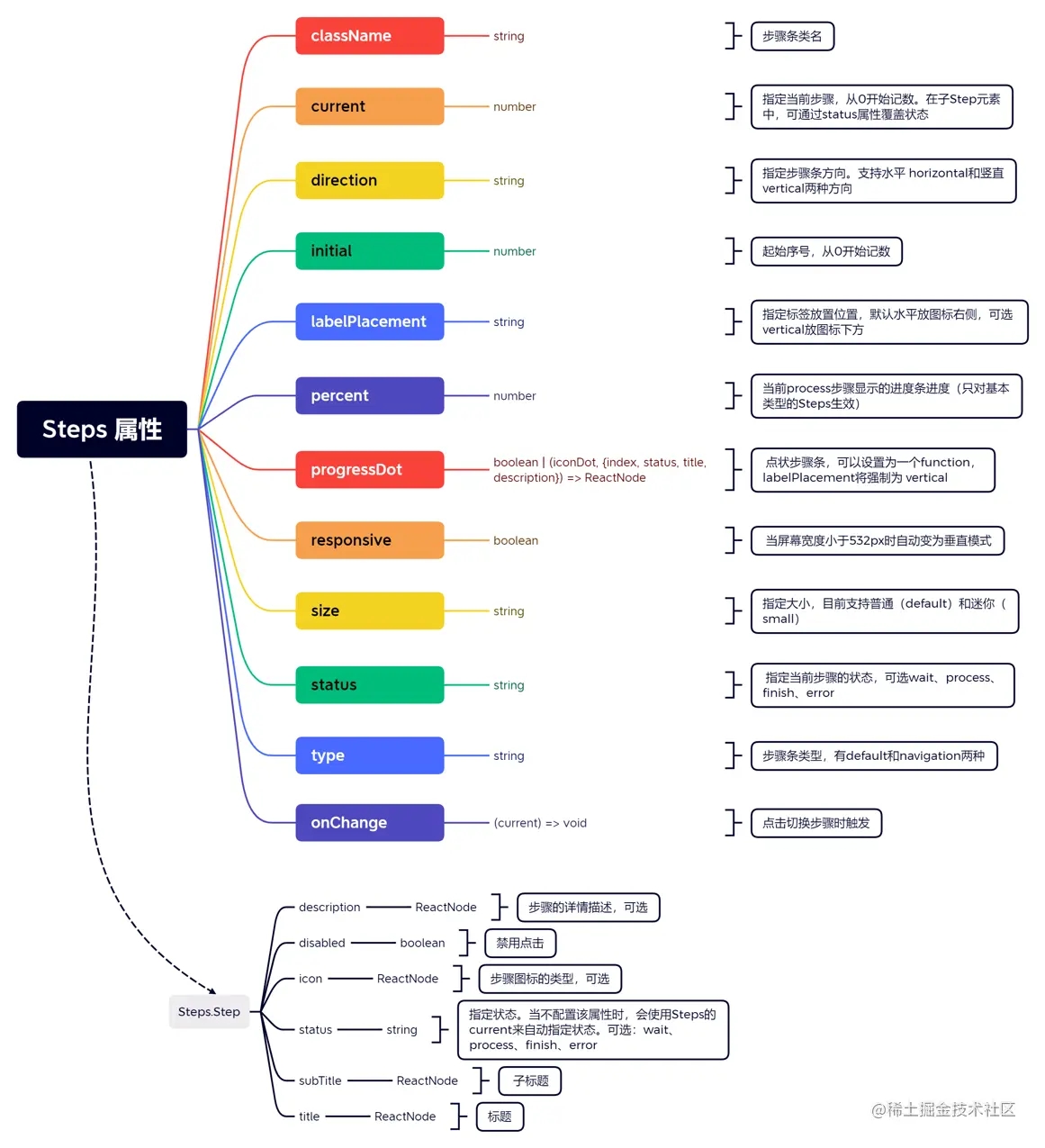
下面做一些實踐。
2 antd 之 Steps 示例
先來看最簡單的靜態的步驟條,看代碼:
import { Steps } from 'antd';
import React from 'react';
const { Step } = Steps;
const App = () => (
<Steps current={1}>
<Step title="Finished" description="This is a description." />
<Step title="In Progress" subTitle="Left 00:00:08" description="This is a description." />
<Step title="Waiting" description="This is a description." />
</Steps>
);
export default App;
可以看到現在 current 默認選擇瞭 1,來看效果:

如果 current 我們選擇瞭 2, 那會是什麼樣子的呢:

再來看一個 帶圖標的步驟條,這裡用瞭 antd 的 icon,上代碼:
import { LoadingOutlined, SmileOutlined, SolutionOutlined, UserOutlined } from '@ant-design/icons';
import { Steps } from 'antd';
import React from 'react';
const { Step } = Steps;
const App = () => (
<Steps>
<Step status="finish" title="Login" icon={<UserOutlined />} />
<Step status="finish" title="Verification" icon={<SolutionOutlined />} />
<Step status="process" title="Pay" icon={<LoadingOutlined />} />
<Step status="wait" title="Done" icon={<SmileOutlined />} />
</Steps>
);
export default App;
來看效果:

來有意思一些的,看看動態的吧:配合按鈕進行步進或後退,來表示一個流程的處理進度,上代碼:
import { Button, message, Steps } from 'antd';
import React, { useState } from 'react';
const { Step } = Steps;
const steps = [
{
title: 'First',
content: 'First-content',
},
{
title: 'Second',
content: 'Second-content',
},
{
title: 'Last',
content: 'Last-content',
},
];
const App = () => {
const [current, setCurrent] = useState(0);
const next = () => {
setCurrent(current + 1);
};
const prev = () => {
setCurrent(current - 1);
};
return (
<>
<Steps current={current}>
{steps.map((item) => (
<Step key={item.title} title={item.title} />
))}
</Steps>
<div className="steps-content">{steps[current].content}</div>
<div className="steps-action">
{current < steps.length - 1 && (
<Button type="primary" onClick={() => next()}>
Next
</Button>
)}
{current === steps.length - 1 && (
<Button type="primary" onClick={() => message.success('Processing complete!')}>
Done
</Button>
)}
{current > 0 && (
<Button
style={{
margin: '0 8px',
}}
onClick={() => prev()}
>
Previous
</Button>
)}
</div>
</>
);
};
export default App;
還有 CSS 代碼,同級目錄下寫個 index.less:
.steps-content {
min-height: 200px;
margin-top: 16px;
padding-top: 80px;
text-align: center;
background-color: #fafafa;
border: 1px dashed #e9e9e9;
border-radius: 2px;
}
.steps-action {
margin-top: 24px;
}
來看效果:

步驟條還可以通過 Steps 的 status 屬性來指定當前步驟的狀態,來看示例:
import { Steps } from 'antd';
import React from 'react';
const { Step } = Steps;
const App = () => (
<Steps current={1} status="error">
<Step title="Finished" description="This is a description" />
<Step title="In Process" description="This is a description" />
<Step title="Waiting" description="This is a description" />
</Steps>
);
export default App;
來看效果,這裡是第 1 步出現 err 瞭:

咱們也可以給步驟條的每個步驟添加自定義的展示,上代碼:
import { Popover, Steps } from 'antd';
import React from 'react';
const { Step } = Steps;
const customDot = (dot, { status, index }) => (
<Popover
content={
<span>
step {index} status: {status}
</span>
}
>
{dot}
</Popover>
);
const App = () => (
<Steps current={1} progressDot={customDot}>
<Step title="Finished" description="You can hover on the dot." />
<Step title="In Progress" description="You can hover on the dot." />
<Step title="Waiting" description="You can hover on the dot." />
<Step title="Waiting" description="You can hover on the dot." />
</Steps>
);
export default App;
來看效果:

最後來看一個 Steps 中的 Step 可點擊的步驟條,上代碼:
import { Divider, Steps } from 'antd';
import React, { useState } from 'react';
const { Step } = Steps;
const App = () => {
const [current, setCurrent] = useState(0);
const onChange = (value) => {
console.log('onChange:', current);
setCurrent(value);
};
return (
<>
<Steps current={current} onChange={onChange}>
<Step title="Step 1" description="This is a description." />
<Step title="Step 2" description="This is a description." />
<Step title="Step 3" description="This is a description." />
</Steps>
<Divider />
<Steps current={current} onChange={onChange} direction="vertical">
<Step title="Step 1" description="This is a description." />
<Step title="Step 2" description="This is a description." />
<Step title="Step 3" description="This is a description." />
</Steps>
</>
);
};
export default App;
從上面的代碼可以看到,當你點擊 change Steps 的時候,會觸發 onChange 回調函數,咱們這裡的 onChange 隻做瞭兩件事情:
(1) 控制臺打印 current,current 大傢應該熟悉,就是第幾個 Step;
(2) 設置 setCurrent。這個地方不限於此,盡可以發揮想象。
來看效果:

好瞭,以上分享瞭 Ant Design 組件庫之步驟條。
更多關於Ant Design 組件庫步驟條的資料請關註WalkonNet其它相關文章!
推薦閱讀:
- Ant Design 組件庫按鈕實現示例詳解
- React將組件作為參數進行傳遞的3種方法實例
- React UI組件庫之快速實現antd的按需引入和自定義主題
- antd+react中upload手動上傳單限制上傳一張
- React中父組件如何獲取子組件的值或方法