圖文詳解Element-UI中自定義修改el-table樣式
前言
我們在使用element UI庫的時候,確實給我們帶來瞭許多便利,但是,往往組件庫無法滿足我們的業務需求,這時就需要我們在組件庫的基礎上修改樣式。
今天一篇圖解文章教大傢如何在組件庫的基礎上去修改樣式,今天我們以el-table 為例子。
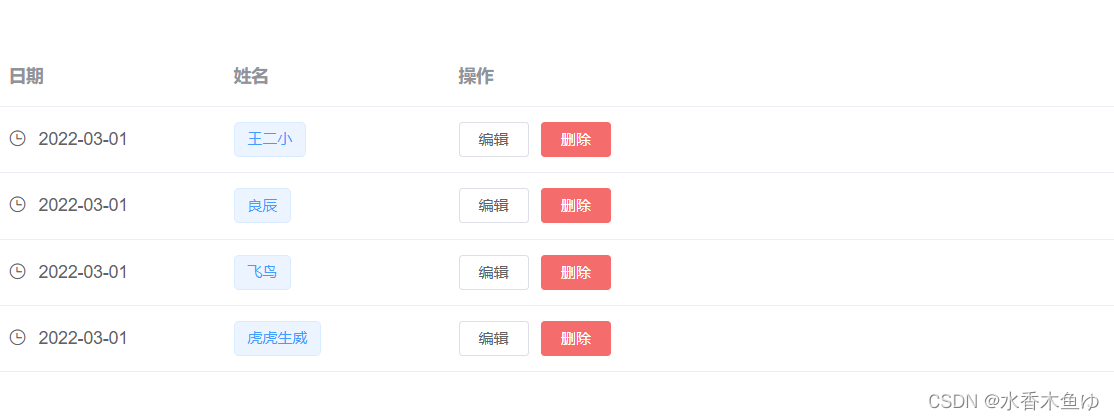
el-table原代碼:
<div id="Table">
<el-table :data="tableData" style="width: 100%">
<el-table-column label="日期" width="180">
<template slot-scope="scope">
<i class="el-icon-time"></i>
<span style="margin-left: 10px">{{ scope.row.date }}</span>
</template>
</el-table-column>
<el-table-column label="姓名" width="180">
<template slot-scope="scope">
<el-popover trigger="hover" placement="top">
<p>姓名: {{ scope.row.name }}</p>
<p>住址: {{ scope.row.address }}</p>
<div slot="reference" class="name-wrapper">
<el-tag size="medium">{{ scope.row.name }}</el-tag>
</div>
</el-popover>
</template>
</el-table-column>
<el-table-column label="操作">
<template slot-scope="scope">
<el-button size="mini" @click="handleEdit(scope.$index, scope.row)"
>編輯</el-button
>
<el-button
size="mini"
type="danger"
@click="handleDelete(scope.$index, scope.row)"
>刪除</el-button
>
</template>
</el-table-column>
</el-table>
</div>
1、修改th(頭部)的background-color

<style lang="less" scoped>
// 修改頭部背景
::v-deep .el-table th{
background-color: #ADAD;
}
</style>

2、修改表頭字體顏色
<style lang="less" scoped>
//修改表頭字體顏色
::v-deep.el-table thead {
color: #FC5531;
font-weight: 500;
}
</style>

3、修改tr(行)的background-color
<style lang="less" scoped>
//修改行背景
::v-deep .el-table tr{
background-color: yellow;
}
</style>

4、修改tr(行內線)的background-color
<style lang="less" scoped>
//修改行內線
::v-deep .el-table td,.building-top .el-table th.is-leaf {
border-bottom: 1px solid #007ACC;
}
</style>

5、修改斑馬線的background-color(奇偶行背景)
<style lang="less" scoped>
//修改行內線
::v-deep .el-table td,.building-top .el-table th.is-leaf {
border-bottom: 1px solid #007ACC;
}
</style>


6、修改表格最底部background-color和height
<style lang="less" scoped>
// 修改表格最底部顏色和高度
::v-deep .el-table::before {
border-bottom: 1px solid red;
height: 4px;
}
</style>

7、修改表格無數據background-color,字體顏色
<style lang="less" scoped>
// 修改表格無數據背景,字體顏色
::v-deep .el-table__empty-block {
background: #16203c;
}
::v-deep .el-table__empty-text {
color: #ccc;
}
</style>

8、修改鼠標選中行的background-color
<style lang="less" scoped>
//修改鼠標選中行
::v-deep .el-table__body tr.current-row>td {
background: #f57878 ;
}
</style>
以下效果 同上,就不附加效果圖瞭,博友們可自行嘗試
9、修改行內文字居中(除表頭)
<style lang="less" scoped>
//修改行內文字居中
::v-deep .el-table td, .el-table th {
text-align: center;
}
</style>
10、修改除表頭外的表格內容的背景色
<style lang="less" scoped>
//修改普通行
::v-deep .el-table tr{
background: #091B37;
height:20px;
}
::v-deep .el-table--enable-row-transition .el-table__body td, .el-table .cell{
background-color: #091B37;
}
</style>
11、修改行高
<style lang="less" scoped>
//修改行高
::v-deep .el-table td{
padding:0px 0px; //默認上下是padding12px
}
</style>
12、修改整個表格的水平和垂直滾動條
<style lang="less" scoped>
//水平和垂直滾動條
::v-deep .el-table--scrollable-x .el-table__body-wrapper {
overflow-x: hidden;
}
</style>
總結
到此這篇關於Element-UI中自定義修改el-table樣式的文章就介紹到這瞭,更多相關自定義修改el-table樣式內容請搜索WalkonNet以前的文章或繼續瀏覽下面的相關文章希望大傢以後多多支持WalkonNet!
推薦閱讀:
- Element使用el-table組件二次封裝
- vue+elementUI實現內嵌table的方法示例
- el-table點擊某一行高亮並顯示小圓點的實現代碼
- vue中element-ui組件默認css樣式修改的四種方式
- vue實現表格分頁功能

