python實現跨年表白神器–你值得擁有
hello,大傢好,我是Dream。馬上就跨年瞭,為瞭廣大的單身男性成員,我就慈悲一下,把我的存貨–表白神器拿出來瞭,百試百靈(雖然我一次也沒試過),今天分享給大傢,別忘瞭給我點贊喲~
話不多說,先看效果圖:
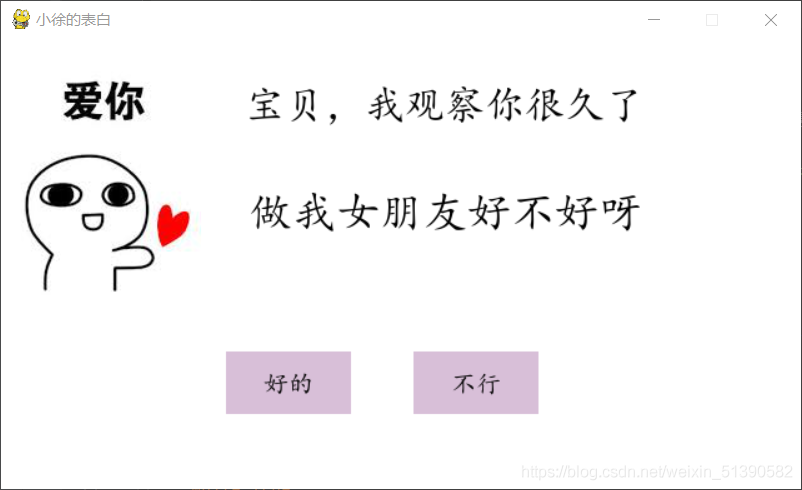
從圖上看,很明顯這是一個選擇題,但代碼的神奇之處就在這裡,當她把鼠標拖到‘不行’的地方時,奇跡發生瞭,當當當~


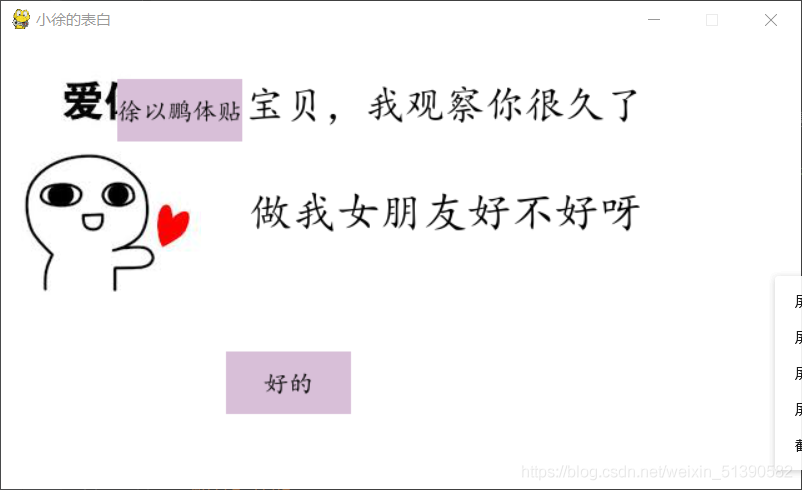
屏幕上會輪番展示出你的優點,這是我的優點(我隻是實話實說的喲)
最最最重要的是她關不掉窗口,重要的事說三遍:關不掉 關不掉 關不掉 就是關不掉!!!氣死她哈哈哈。。。(你好賤,我好愛)
她隻能選擇好的,然後…(你懂得嘿嘿嘿)

說瞭折磨多,你們是不是非常期待我的代碼呀,看代碼之前,別忘瞭先點個關註喲~
接下來,代碼展示:
# sys是python的標準庫
# 提供瞭python運行時環境變量的操控
# sys.exit()用於結束遊戲退出
import sys
import pygame
import random
# 遊戲的高寬
WIDTH, HEIGHT = 640, 360
# 把顏色值(230, 230, 230)賦值給 bg_color 變量
# 三個整數依次是三原色中紅色、綠色和藍色的濃度值。濃度值是一個整數,最大為255,最小為0。
bg_color = (255, 255, 255)
button_text_list = ['徐以鵬比易烊千璽帥億點', '徐以鵬脾氣好', '徐以鵬會洗衣服', '徐以鵬體貼']
# 點擊喜歡按鈕後顯示的頁面
def show_like_interface(text, screen, color=(255, 0, 0)):
screen.fill(bg_color)
font = pygame.font.Font('./font/simkai.ttf', WIDTH // (len(text)))
textRender = font.render(text, True, color)
textRect = textRender.get_rect()
textRect.midtop = (WIDTH / 2, HEIGHT / 2)
screen.blit(textRender, textRect)
pygame.display.update()
while True:
for event in pygame.event.get():
if event.type == pygame.QUIT:
pygame.quit()
sys.exit()
# 按鈕
def button(text, x, y, w, h, color, screen):
pygame.draw.rect(screen, color, (x, y, w, h))
font = pygame.font.Font('./font/simkai.ttf', 20)
textRender = font.render(text, True, (0, 0, 0))
textRect = textRender.get_rect()
textRect.center = ((x + w / 2), (y + h / 2))
screen.blit(textRender, textRect)
# 標題
def title(text, screen, scale, color=(0, 0, 0)):
# pygame.font.Font("字體","字號",*)
font = pygame.font.Font('./font/simkai.ttf', WIDTH // (len(text) * 2))
# 使用已有的文本創建一個位圖image,返回值為一個image;對於位圖可用get_height(),get_width()的方法獲得高與寬;True表示是否抗鋸齒,第三個為字體顏色,還可以有第四個為背景色,沒有時就為默認的透明;
textRender = font.render(text, True, color)
# Rect對象有一些重要的屬性,如:top,botton,letf、right表示上下左右
# width,height表示寬高 我有這些值之後,對於我們編寫程序十分方便
textRect = textRender.get_rect()
# 中央x坐標整數值 頂部y坐標的整數值
textRect.midtop = (WIDTH / scale[0], HEIGHT / scale[1])
# 將位圖繪制到屏幕上,screen為建立的主屏;
screen.blit(textRender, textRect)
# 生成隨機的位置坐標
def get_random_pos():
x, y = random.randint(20, WIDTH - 20), random.randint(20, HEIGHT - 20)
return x, y
def main():
text = "不行"
# 在我們要動手用它完成我們的想法之前,電腦這個強迫癥需要我們檢查一遍,這個工具包是否完整,能否正常給我們提供幫助。而這個檢查的動作, pygame.init() 檢查,電腦上一些需要的硬件調用接口、基礎功能是否有問題。如果有,他會在程序運行之前就反饋給你,方便你進行排查和規避。
# 對pygame內部各種功能進行初始化創建及變量設置,比如pygmae裡面的窗體,鍵盤的使用的事件隊列,等等都需要我們pygame.init()初始化
pygame.init()
# 調用 display 模塊的 set_mode 函數,作用是初始化屏幕對象(也即窗口對象)。此處傳入一個參數,即(640, 360)元組,這使得窗口的分辨率是640*360
screen = pygame.display.set_mode((WIDTH, HEIGHT))
# 窗口標題
pygame.display.set_caption("小徐的表白")
# 不喜歡按鈕的初始位置和大小
unlike_pos_x = 330
unlike_pos_y = 250
unlike_pos_width = 100
unlike_pos_height = 50
# 喜歡按鈕的初始位置和大小
like_pos_x = 180
like_pos_y = 250
like_pos_width = 100
like_pos_height = 50
# 標識位,作為小姐姐之後點擊瞭同意後退出的標準
running = True
# 按鈕顏色
like_color = (216, 191, 216)
while running:
# 填充屏幕背景色
# 顯示窗口背景填充bg_color眼神
screen.fill(bg_color)
# 加載圖片,從文件加載新圖片
img = pygame.image.load("./imgs/3.jpg")
# Surface對象與圖像時一一對應關系
# 簡單理解在pygame裡導入的任何圖片都是Surface對象
# pygame使用內部定義的Surface對象表示所有載入的圖像,其中get_rect()反法返回一個覆蓋圖像的矩形Rect對象
# Rect對象有一些重要的屬性,如:top,botton,letf、right表示上下左右
# width,height表示寬高 我有這些值之後,對於我們編寫程序十分方便
imgRect = img.get_rect()
# 圖片位置
# 中央x坐標整數值 頂部y坐標的整數值
imgRect.midtop = 80, 10
# 將一個圖像繪制在一個圖像上,及將img繪制在imgRect位置上。通過Rect對象上引導對圖片的繪制
screen.blit(img, imgRect)
# 監聽事件
# pygame.event.get() 的作用是獲取事件列表。事件列表內包含0個或多個事件對象 (點擊 鼠標移動 關閉窗口)
# 依次賦值給 event 變量
for event in pygame.event.get():
# 檢測到鼠標
if event.type == pygame.MOUSEBUTTONDOWN:
# 獲取鼠標位置
mouse_pos = pygame.mouse.get_pos()
# 若點擊瞭喜歡按鈕,停止 while 循環
if mouse_pos[0] < like_pos_x + like_pos_width and mouse_pos[0] > like_pos_x and mouse_pos[
1] < like_pos_y + like_pos_height and mouse_pos[1] > like_pos_y:
like_color = bg_color
running = False
# 獲取鼠標位置
# 若鼠標位置位於按鈕區域內
# 則隨機生成按鈕位置進行顯示
mouse_pos = pygame.mouse.get_pos()
if mouse_pos[0] < unlike_pos_x + unlike_pos_width and mouse_pos[0] > unlike_pos_x and \
mouse_pos[1] < unlike_pos_y + unlike_pos_height and mouse_pos[1] > unlike_pos_y:
while True:
unlike_pos_x, unlike_pos_y = get_random_pos()
text = button_text_list[random.randint(0, len(button_text_list) - 1)]
if mouse_pos[0] < unlike_pos_x + unlike_pos_width and mouse_pos[0] > unlike_pos_x and \
mouse_pos[1] < unlike_pos_y + unlike_pos_height and mouse_pos[1] > unlike_pos_y:
continue
break
title('寶貝,我觀察你很久瞭', screen, scale=[1.8, 10])
title('做我女朋友好不好呀', screen, scale=[1.8, 3])
button('好的', like_pos_x, like_pos_y, like_pos_width,
like_pos_height, like_color, screen)
button(text, unlike_pos_x, unlike_pos_y, unlike_pos_width,
unlike_pos_height, (216, 191, 216), screen)
# 顯示遊戲
# 刷新屏幕,以使最近的繪制操作生效。
pygame.display.flip()
# 對窗口進行更新
pygame.display.update()
# 創建Clock對象,用於操作時間
# tick(60)控制幀速度,即窗口刷新速度,每秒鐘60次幀刷新,視頻中每次展示的靜態圖像稱為幀
pygame.time.Clock().tick(60)
show_like_interface('我就知道小姐姐你也喜歡我~', screen, color=(0, 0, 0))
# 表示程序的主入口。所以以後為瞭避免該文件被外部文件調用,一般建議加上
if __name__ == '__main__':
main()
當然在運行這個代碼之前,你還需要在同一路徑下裝上這個楷體語言包

還有這張圖片喲~

祝你表白成功,在新的一年裡可以和自己喜歡的人在一起!
到此這篇關於python實現跨年表白神器–你值得擁有的文章就介紹到這瞭,更多相關python跨年表白神器內容請搜索WalkonNet以前的文章或繼續瀏覽下面的相關文章希望大傢以後多多支持WalkonNet!