M1 Macbook vscode C++ debug調試實現
這裡給出自己摸索的最基本的調試方式,需要進階調試感覺還是需要一定的學習成本的,嘗試瞭幾個網上的博客,暫時沒遇到直接可以運行的。所以這裡記錄一下大概方法。
主要是需要在目錄文件下配置兩個 json 文件(tasks.json,launch.json)
版本說明
VS code 版本是在官網直接下載的 M1 版本的 February 2021 (version 1.54)
官方下載
擴展
主要是要下載 codeLLDB 的下載,直接在 VS code 裡面搜索下載就好瞭(可能需要從網上下載 VSIX,不過 VS code 會有提示)
配置文件
首先需要有一個文件目錄 demo:

選中我們需要調試的文件 test.cpp,然後按 F1,打開設置選項,選擇 Tasks:Configure Default Build Task,根據需要選擇對應的編譯器,這裡選擇 clang++:

之後 VS code 會在同級目錄下自動生成一個名為 `tasks.json` 的文件,正常這裡是如果沒有其他需求直接使用默認的即可,如果需要加入 std=c++11 還是 c++17 之類的,要在 `args` 的內容裡添加,這個可以額外學習一下 tasks.json 的配置教程,這裡就不贅述瞭。默認生成內容如下:
{
"version": "2.0.0",
"tasks": [
{
"type": "cppbuild",
"label": "C/C++: clang++ 生成活動文件",
"command": "/usr/bin/clang++",
"args": [
"-g",
"${file}",
"-o",
"${fileDirname}/${fileBasenameNoExtension}"
],
"options": {
"cwd": "${fileDirname}"
},
"problemMatcher": [
"$gcc"
],
"group": {
"kind": "build",
"isDefault": true
},
"detail": "編譯器: /usr/bin/clang++"
}
]
}
然後 選擇左邊第三個調試選項,再選擇create a launch.json file :

然後要選擇 LLDB 選項,這個才是我們下載的 codeLLDB 插件,VS code 會自動創建一個 launch.json:
{
// Use IntelliSense to learn about possible attributes.
// Hover to view descriptions of existing attributes.
// For more information, visit: https://go.microsoft.com/fwlink/?linkid=830387
"version": "0.2.0",
"configurations": [
{
"type": "lldb",
"request": "launch",
"name": "Debug",
"program": "${workspaceFolder}/<your program>",
"args": [],
"cwd": "${workspaceFolder}"
}
]
}
這裡需要稍作修改,將 “program” 選項修改成與 tasks.json 的文件名一致,然後還需要加一個 preLaunchTask 的選項,將 tasks.json 的 label 名字粘貼過來,修改以後launch.json 內容如下:
{
// Use IntelliSense to learn about possible attributes.
// Hover to view descriptions of existing attributes.
// For more information, visit: https://go.microsoft.com/fwlink/?linkid=830387
"version": "0.2.0",
"configurations": [
{
"type": "lldb",
"request": "launch",
"name": "Debug",
"program": "${workspaceFolder}/${fileBasenameNoExtension}",
"args": [],
"cwd": "${workspaceFolder}",
"preLaunchTask": "C/C++: clang++ 生成活動文件"
}
]
}
運行調試
上述配置完成以後,編譯項目(shift+command+B),在代碼中設置斷點,然後直接點擊 F5,就可以正常斷點運行調試瞭。
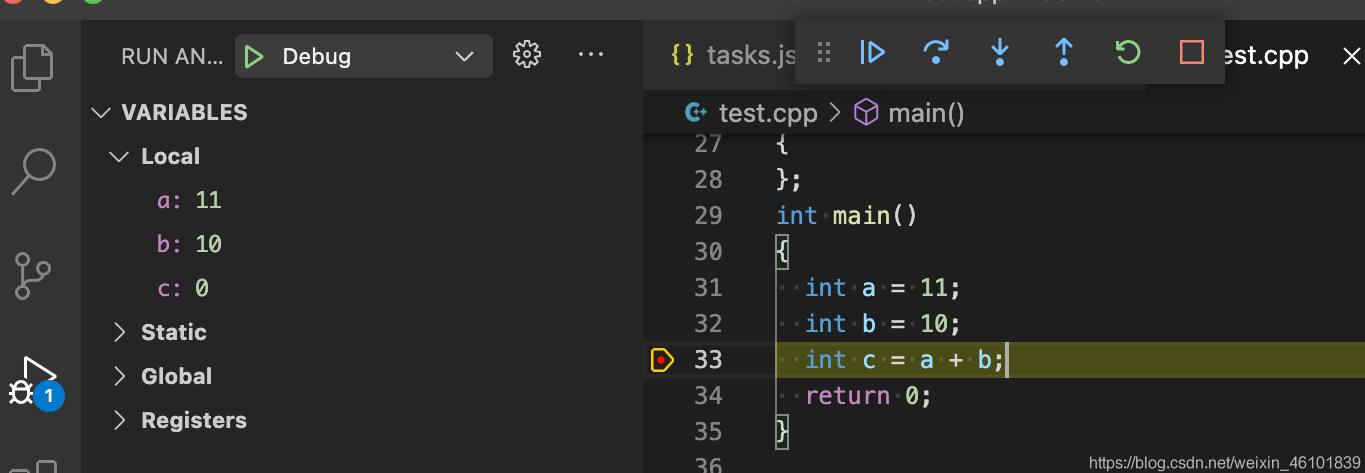
到此這篇關於M1 Macbook vscode C++ debug調試的文章就介紹到這瞭,更多相關M1 vscode C++ 調試內容請搜索WalkonNet以前的文章或繼續瀏覽下面的相關文章希望大傢以後多多支持WalkonNet!
推薦閱讀:
- VsCode配置C++/Cmake的步驟詳解
- vscode搭建STM32開發環境的詳細過程
- Vscode配置C/C++環境使用minGW(保姆級配置過程)
- vscode 配置java環境並調試運行的詳細過程
- 在Visual Studio Code中配置C++編譯環境的問題