Android實現日期時間選擇對話框
日期/時間選擇對話框(DatePickerDialog和TimePickerDialog)的使用,供大傢參考,具體內容如下
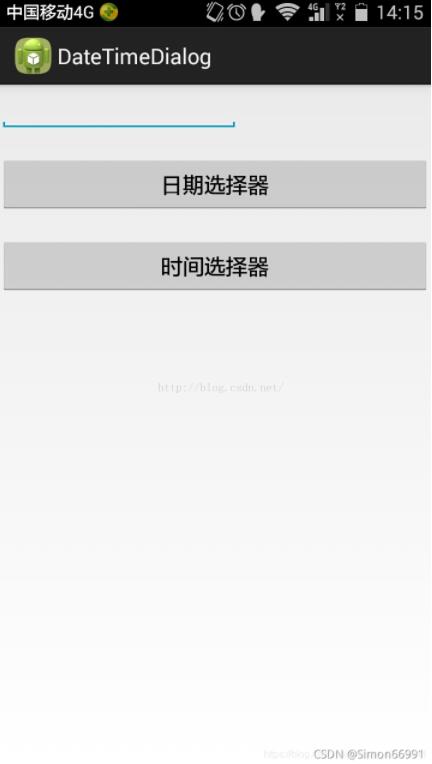
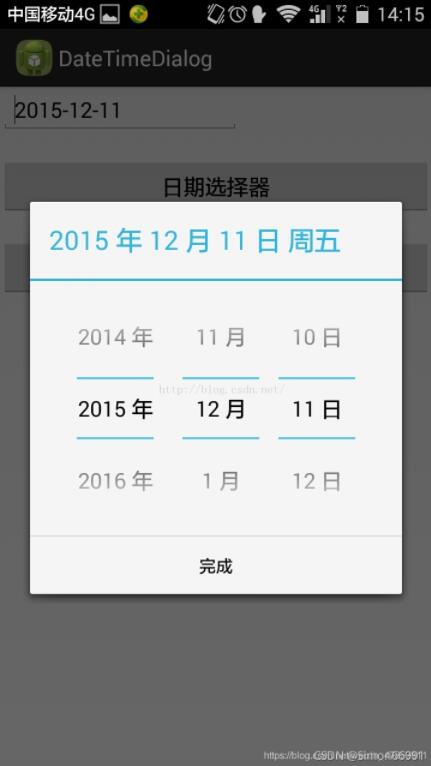
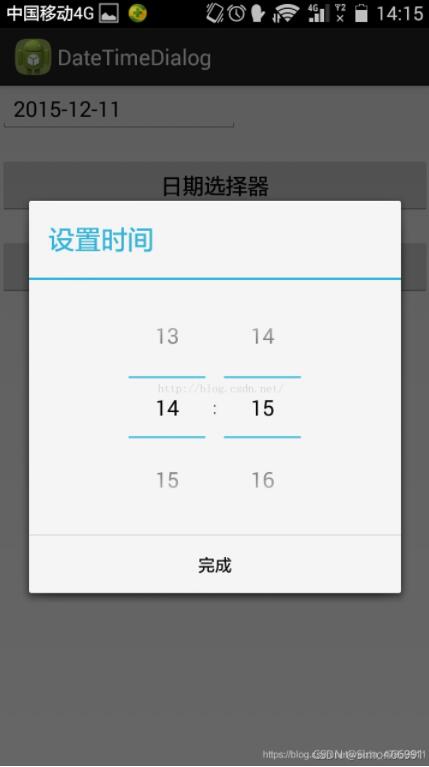
<LinearLayout xmlns:android="http://schemas.android.com/apk/res/android"
xmlns:tools="http://schemas.android.com/tools"
android:layout_width="match_parent"
android:layout_height="match_parent"
android:orientation="vertical" >
<EditText
android:id="@+id/edit"
android:layout_width="200dp"
android:layout_height="wrap_content" />
<Button
android:id="@+id/button1"
android:layout_width="fill_parent"
android:layout_height="wrap_content"
android:layout_marginTop="20dp"
android:text="日期選擇器" />
<Button
android:id="@+id/button2"
android:layout_width="fill_parent"
android:layout_height="wrap_content"
android:layout_marginTop="20dp"
android:text="時間選擇器" />
</LinearLayout>
public class MainActivity extends Activity {
// 實例化控件
private Button dateButton;
private Button timeButton;
private EditText editText;
private DatePickerDialog dateDialog;
private TimePickerDialog timeDialog;
private int year, monthOfYear, dayOfMonth, hourOfDay, minute;
@Override
protected void onCreate(Bundle savedInstanceState) {
// TODO Auto-generated method stub
super.onCreate(savedInstanceState);
setContentView(R.layout.main);
// 通過findViewById找到控件
dateButton = (Button) findViewById(R.id.button1);
timeButton = (Button) findViewById(R.id.button2);
editText = (EditText) findViewById(R.id.edit);
// 通過Calendar對象來獲取年、月、日、時、分的信息
Calendar calendar = Calendar.getInstance();
year = calendar.get(calendar.YEAR);
monthOfYear = calendar.get(calendar.MONTH);
dayOfMonth = calendar.get(calendar.DAY_OF_MONTH);
hourOfDay = calendar.get(calendar.HOUR_OF_DAY);
minute = calendar.get(calendar.MINUTE);
/*
* 實例化DatePickerDialog
*/
dateDialog = new DatePickerDialog(this, new OnDateSetListener() {
@Override
public void onDateSet(DatePicker arg0, int year, int monthOfYear,
int dayOfMonth) {
// 把獲取的日期顯示在文本框內,月份從0開始計數,所以要加1
String text = year + "-" + (monthOfYear + 1) + "-" + dayOfMonth;
editText.setText(text);
}
}, year, monthOfYear, dayOfMonth); // 後面的三個參數對應於上面的年、月、日
/**
* 對日期選擇器按鈕設置監聽事件
*/
dateButton.setOnClickListener(new View.OnClickListener() {
@Override
public void onClick(View arg0) {
// 點擊日期選擇器按鈕時顯示出日期對話框
dateDialog.show();
}
});
/*
* 實例化TimePickerDialog
*/
timeDialog = new TimePickerDialog(this, new OnTimeSetListener() {
@Override
public void onTimeSet(TimePicker view, int hourOfDay, int minute) {
// TODO Auto-generated method stub
Toast.makeText(MainActivity.this, hourOfDay + ":" + minute,
Toast.LENGTH_LONG).show();
}
}, hourOfDay, minute, true); // 最後一個參數設置是否為24小時制
/**
* 對時間選擇器按鈕設置監聽事件
*/
timeButton.setOnClickListener(new View.OnClickListener() {
@Override
public void onClick(View arg0) {
// 點擊時間選擇器按鈕時顯示出時間對話框
timeDialog.show();
}
});
}
}
以上就是本文的全部內容,希望對大傢的學習有所幫助,也希望大傢多多支持WalkonNet。
推薦閱讀:
- Android中常用的三個Dialog彈窗總結解析
- Android使用DatePickerDialog顯示時間
- Android studio實現簡易的計算器功能
- Android生成隨機數的方法實例
- Android利用zxing生成二維碼的過程記錄