vue 使用OSS上傳圖片或附件講解
vue項目中使用OSS上傳圖片或附件
上傳圖片和附件這裡不做區別;上傳的流程都一樣;
1、新建oss.js文件,封裝使用oss (需要安裝包ali-oss)
const OSS = require('ali-oss')
const OSSConfig = {
uploadHost: 'http://xxxxx.oss-cn-shenzhen.aliyuncs.com', //OSS上傳地址
ossParams: {
region: 'oss-cn-shenzhen',
success_action_status: '200', // 默認200
accessKeyId: 'LTxxxxxxxxxxxxxxxvnkD',
accessKeySecret: 'J6xxxxxxxxxxxxxxxxiuv',
bucket: 'xxxxxxxx-czx',
},
}
function random_string(len) {
len = len || 32
var chars = 'ABCDEFGHJKMNPQRSTWXYZabcdefhijkmnprstwxyz2345678'
var maxPos = chars.length
var pwd = ''
for (let i = 0; i < len; i++) {
pwd += chars.charAt(Math.floor(Math.random() * maxPos))
}
return pwd
}
function uploadOSS(file) {
return new Promise(async (resolve, reject) => {
const fileName = `${random_string(6)}_${file.name}`
let client = new OSS({
region: OSSConfig.ossParams.region,
accessKeyId: OSSConfig.ossParams.accessKeyId,
accessKeySecret: OSSConfig.ossParams.accessKeySecret,
bucket: OSSConfig.ossParams.bucket,
})
const res = await client.multipartUpload(fileName, file)
// resolve(res)
// 或者返回如下:
resolve({
fileUrl: `${OSSConfig.uploadHost}/${fileName}`,
fileName: file.name
})
})
}
export { uploadOSS }
2、頁面中使用oss.js
這裡是對elementUI的上傳組件二次封裝,裡面不使用組件的action上傳圖片和附件,使用oss上傳方式;
<template>
<div class="upload-file">
<el-upload
ref="fileUpload"
action=""
:headers="uploadProps.headers"
list-type="picture-card"
:show-file-list="false"
:http-request="fnUploadRequest"
:on-success="handleSuccess"
:on-error="handleError"
:before-upload="handleUpload"
>
<slot></slot>
</el-upload>
</div>
</template>
<script>
import { getAccessToken, getRefreshToken, getAccessTokenTTL } from "@/utils/auth";
import { uploadOSS } from '@/utils/oss';
export default {
name: "index",
data() {
return {};
},
computed: {
userAccountID() {
return this.$store.state.user.userAccountID;
},
uploadProps() {
return {
// action: `${process.env.VUE_APP_BASE_API}/api/file/upload`,
headers: {
// 接口可能要帶token: "",
Authorization: getAccessToken(),
},
data: {},
};
},
},
methods: {
handleExceed(file, fileList){
// console.log(file, fileList);
this.$message.error('上傳失敗,限制上傳數量10個文件以內!');
},
handleUpload(file, fileList){
// console.log(file, fileList);
var testmsg = file.name.substring(file.name.lastIndexOf('.') + 1)
const extension = testmsg === 'xlsx' || testmsg === 'xls' || testmsg === 'docx' || testmsg === 'doc'
|| testmsg === 'pdf' || testmsg === 'zip' || testmsg === 'rar' || testmsg === 'ppt' || testmsg === 'txt'
const isLimit10M = file.size / 1024 / 1024 < 10
var bool = false;
if(extension && isLimit10M){
bool = true;
} else {
bool = false;
}
if(!extension) {
this.$message.error('請選擇附件文件類型!');
return bool;
}
if(!isLimit10M) {
this.$message.error('上傳失敗,不能超過10M!');
return bool;
}
return bool;
},
handleSuccess(res) {
// console.log(res);
if (res) {
this.$emit('fileData', res)
this.$message.success("上傳附件成功!");
}
},
handleError(err){
this.$message.error('上傳附件失敗!');
},
// 上傳圖片
async fnUploadRequest(options) {
try {
// console.log(options);
let file = options.file; // 拿到 file
let res = await uploadOSS(file)
console.log(res);
// 返回數據
this.$emit("fileData", res);
this.$message.success("上傳附件成功!");
} catch (e) {
this.$message.error('上傳附件失敗!');
}
},
},
};
</script>
<style lang="scss" scoped>
::v-deep .el-upload,
.el-upload--picture-card {
// width: 50px;
height: 0px;
border: none;
line-height: 0;
display: block;
background: #f5f6fb;
}
.el-upload {
width: 50px;
}
.img-cont {
width: 50px;
height: 24px;
background: #f5f6fb;
.img-icon {
color: #ccc;
}
.img-text {
font-size: 12px;
height: 24px;
color: #000;
}
}
</style>
使用封裝的上傳組件
<div class="task-detail pr">
<el-form-item label="報備原因" prop="taskDesc" required>
<div class="flex-center upload-position">
<ImgUpload @imgData="imgData" />
<FileUpload class="ml10" @fileData="fileData" />
</div>
<el-input
type="textarea"
v-model="ruleForm.taskDesc"
placeholder="請輸入報備原因"
maxlength="200"
@input="checkiptTaskDesc()"
></el-input>
<div class="ipt-taskDesc-length">{{checkIptTaskDescLen}}/200</div>
<div class="img-list mt10 flex">
<ImgZoomIn :imagesList="imagesList" @deleteImg="deleteImg"></ImgZoomIn>
</div>
<div class="dotted-line" v-if="imagesList.length > 0 && filesList.length > 0"></div>
<div class="file-item">
<HandleFile :filesList="filesList" @deleteFile="deleteFile"></HandleFile>
</div>
</el-form-item>
</div>
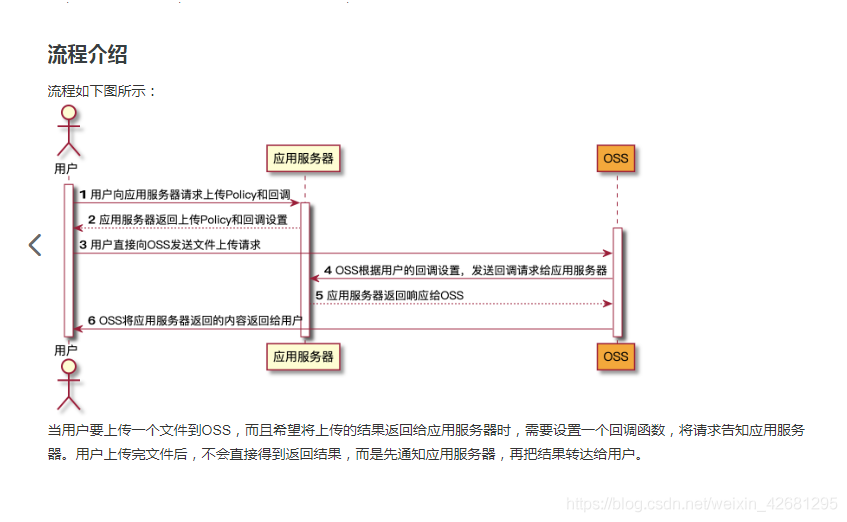
效果如下

到此這篇關於vue 使用OSS上傳圖片或附件講解的文章就介紹到這瞭,更多相關vue 使用OSS上傳圖片或附件內容請搜索WalkonNet以前的文章或繼續瀏覽下面的相關文章希望大傢以後多多支持WalkonNet!
推薦閱讀:
- 詳解Vue ElementUI手動上傳excel文件到服務器
- element el-upload文件上傳覆蓋第一個文件的實現
- vue使用element實現上傳圖片和修改圖片功能
- 解決el-upload批量上傳隻執行一次成功回調on-success的問題
- antd+react中upload手動上傳單限制上傳一張